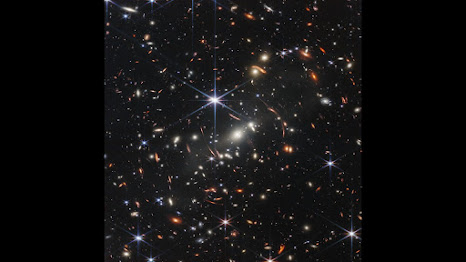🌌 10 Tips: What to Look for in a Star’s Spectrum

🌌 10 Tips: What to Look for in a Star’s Spectrum Rainbow Spread – Notice the continuous band of colors, from violet to red . Dark Lines (Absorption Lines) – These are the “fingerprints” of elements in the star’s atmosphere. Brightness Levels – How strong or faint the light is across colors reveals the star’s temperature. Line Patterns – Hydrogen, sodium, and calcium have unique line positions—like barcodes. Color Tilt – A blue-shift (lines shifted left) means the star is moving toward us; red-shift means moving away. Sharp vs. Broad Lines – Broader lines suggest high pressure or rapid spinning. Line Depth – Deep absorption lines show more of that element in the star’s atmosphere. Continuum Shape – The general curve shows the star’s temperature (hot stars peak in blue, cooler stars ...